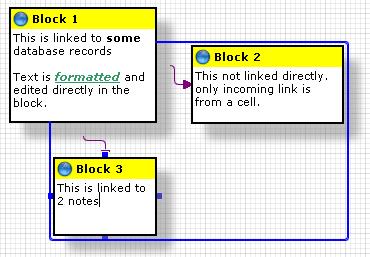
Note Blocks can be moved, sized and coloured using the tools provided by the Noteboard Editor. Selecting, moving and sizing blocks can be done with your mouse. If you have used any graphics software, you should have no problem in understanding how it works.
Selection of Blocks
When you select blocks, a blue selection border is placed around the currently selected items. The focused or current block is indicated by small blue boxes on the borders of the note block.
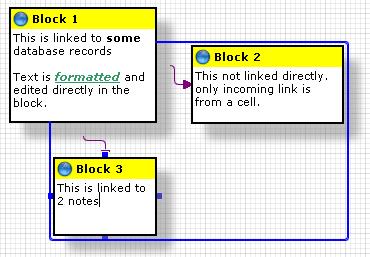
Here we see Block 2 and Block 3 is selected, but Block 1 is not selected. Block 3 is the current focused Block.
When you arrange, move or issue sizing commands with your mouse, only the selected blocks are affected.
To select Blocks, left click on the title of the block you want. You can use Ctrl+Left click to select multiple blocks.
Related Topics
Connecting Blocks To Other Blocks